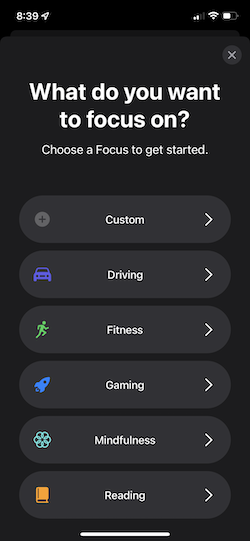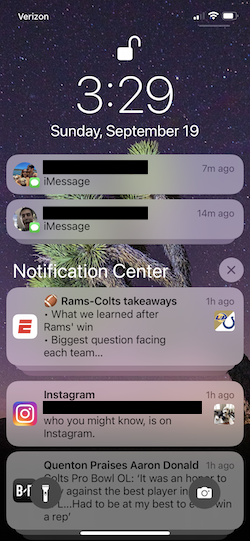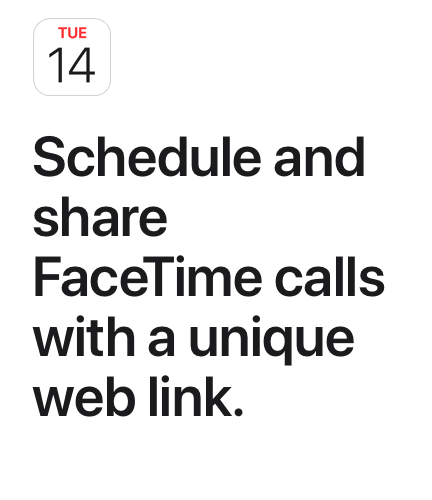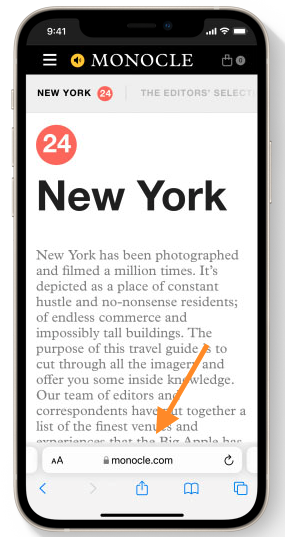iOS15 Has Arrived, Here’s What You Need to Know
Today marks the official release date for iOS 15. Starting today, all users will be able to download the new software by going into your Settings > General > Software Update. I always love when the new iOS software drops because its like we all get a new phone without having to go into a store or purchase a new device.
While Apple loves to label every iOS update a "Major update" I think most users will find that iOS 15 improves your overall iPhone experience without disrupting your existing preferences and workflows. Personally, when I first started to explore the beta, I found it wasn't easy to see what changed. In fact, at first, it looked like I had the exact same operating system. That just goes to show that while the improvements that iOS 15 brings are powerful, it's not as obvious as some other iOS updates. For this post I've highlighted what I personally feel are the top 5 new features that will impact most users.
Focus
Notifications
FaceTime
Live Text
Safari
To start, there is one iOS 15 feature that is not only at the top of my list, but deserves a bit more attention due to the fact that it has the potential to fundamentally change the way you interact with your device.
Focus
Apples been trying hard to help us create a healthy work/life balance (check out my post about the Screen time widget here) and the new Focus feature truly takes this vision to the next level. Not only does Focus let you filter notifications based on what you're currently doing, but it also lets you customize your widgets and apps on your home screen to match your activity and state-of-mind.
A great way to showcase this is to think about work. If you're anything like me, during work you receive countless Outlook and Microsoft Teams notifications. Yet, in order to unplug in this new remote work world you need to remember to turn off those notifications at the end of your day. Now thanks to Focus you can easily take control of your device. You can set up your Work focus mode so that, when ON, you allow notifications from work apps (Outlook and Teams) to come through while silencing other notifications that will distract you such as Facebook, Twitter and Messages. Like in Do Not Disturb mode, you'll still receive all your messages and calls, but you'll only receive push notifications for the contacts and apps you've specified. One of the coolest features within Focus is that now, when enabled, contacts you didn't specify see a status in iMessage that says "Corey has notifications silenced" think almost like a status in Slack or AIM. Yet, if there is an emergency and your contact needs to get in touch with you they can now by-pass this by selecting the option to "Notify Anyway" that will push their messages through.
You can also customize which app pages are displayed when a specific Focus mode is enabled. I personally, made an app page that displays apps I use during work such as Teams, Outlook, Zoom, Skype, etc and removed apps that will disrupt my flow.
To set up a focus mode, just navigate to Settings > Focus. You can either select from Apple's pre-built modes such as: Driving, Fitness, Gaming, Mindfulness, and Reading or build a custom mode. Another quick note, Focus status works system wide across your iPhone, Mac and other devices.
IMO this is the biggest new feature in iOS 15.
Next is....
Notifications
This will be the update that most people probably notice right away. Notifications have finally been redesigned and I personally really like it. Notifications have a new look, including contact photos and larger app icons on the left of the notification to make them easier to identify.
In addition to the new aesthetics, iOS 15 brings a Notification Summary to our devices. Maybe there are apps that you want notifications from, yet you don't want that disruptive banner to pull your attention away or they aren't what you'd call timely, I'm looking at you Instagram. Now you can send apps notifications to your summary that lets you bundle unimportant notifications together and deliver them daily at a time your choosing.
Personally, I have disabled a lot of push notifications and instead send them to my "notification center page." But now, Notification Summary will collect these notifications from those apps that I'm interested in, but are not urgent and deliver them to me at a time I select further minimizing how often I have to pick my phone up.
FaceTime
This is a much needed update to help propel FaceTime at a time when competitors are blazing ahead. This update to FT brings a lot of much needed features that have been available from competitors video platforms like Zoom, Google hangouts, and Microsoft Teams. These are features like Grid View, Blurred Background, and Background Noise Reduction.
The three most notable updates are:
The ability to use portrait mode for video calls.
You can now use FaceTime xPlatform with Android and Windows devices by creating a link also allowing you to add FT calls to a calendar invite in the process.
SharePlay. Now this feature was clearly built with remote lifestyle in mind and allows you to simultaneously watch video-streaming services, listen to music via Apple Music, or share your screen with whoever you are on a FaceTime call with.
The last update to FT I'll mention is Spatial Audio. This update allows individual voices to sound like they're coming from the direction in which each person is positioned on your screen, helping conversations flow more naturally.
iOS 15 Web Links
Live Text
Live Text finally gives iPhone users a taste of what Android users have been getting with Google Lens for a while now. Live text allows you to lift text out of images on your phone, letting you copy and paste it into other apps. You can take a picture of a business card and copy and paste the phone number directly into the phone app to make a call. You can also point your iPhone camera at text on the go and quickly take action on useful information. Just open a photo with text > click the new icon in the bottom right corner > select text.
This feature will have some serious real life implications and is a feature I've been playing around with for a few days now.
iOS 15 Live Text Example
Safari
This might be the most controversial update in iOS 15 as it has redesigned Safari. The first update most people will notice is the URL bar is now on the bottom of the screen vs. the top (don’t worry you can change this back in Settings > Safari > Tabs > Single Tab. While I was skeptical at first and honestly still find myself looking for it at the top out of habit, I've come to like this new UI. It not only gives me more real-estate at the top of the screen, but it also makes it easier to browse one handed.
Also, Safari finally updated their tabs functionality. Now the tabs are laid out in a grid view vs. the awful stacked view. You can also group tabs together when researching a project or looking at new toys for your dog (something I've already done, you're welcome Enzo).
iOS 15 Safari URL Bar Example
iOS 15 Safari New Tab Example
While these are what I feel are the top 5 biggest updates in iOS 15 there's still a lot more I did not get to cover. I've listed a few out below:
Notes and Reminders now has tags as a new way to organize yourself.
New Memojis (I love my new Memoji)
Photo collections - When someone sends you multiple photos in iMessages now they appear as a collage or stack of images that you can swipe through and easily save to your library.
Shared with you - links, images and other content shared with you are now featured in a new Shared with You section in the corresponding app.
Maps - while I personally don't use Maps, iOS 15 brings some nice improvements to the experience such awesome 3D landmarks, new driving features, new transit features showing nearby stations and transit times as well as immersive walking instructions.
Wallet - coming later this year you can add your driver's license to your wallet.
Privacy - Audio of your Siri requests stay on your device.
Weather app received a nice face lift with graphical displays of the weather.
Contact Widget - Modern take on speed dial providing an easy way to message, call or FT specific friends or family members.
Let me know what you think about iOS 15 and what your favorite new feature is in the comments below.